In this article, we will learn how to make changing font size in phpstrom more easily.
By default, you can change the font in phpstrom ide from the settings menu: Settings->Editor->Font.
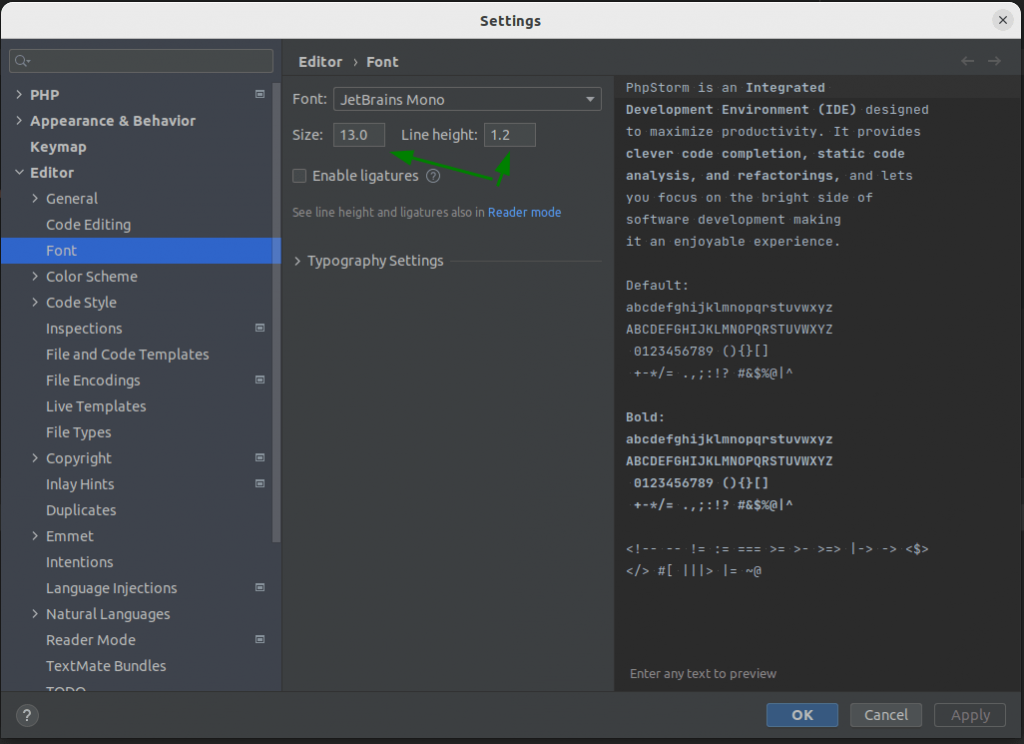
But sometimes, you need to change font size faster and do it only for a specific tab. In this case, you can set it up.
We can use Ctrl/Cmd+mouse wheel to change the font size in the current document. The newest version of phpstorm already has this feature in settings. Navigate to Settings->Editor->General and select Change font size with Ctrl/Cmd+Mouse Wheel and choose Active editor below that checkbox.
If you use an older version and do not see these settings:
Open settings and type – font size. You will see:
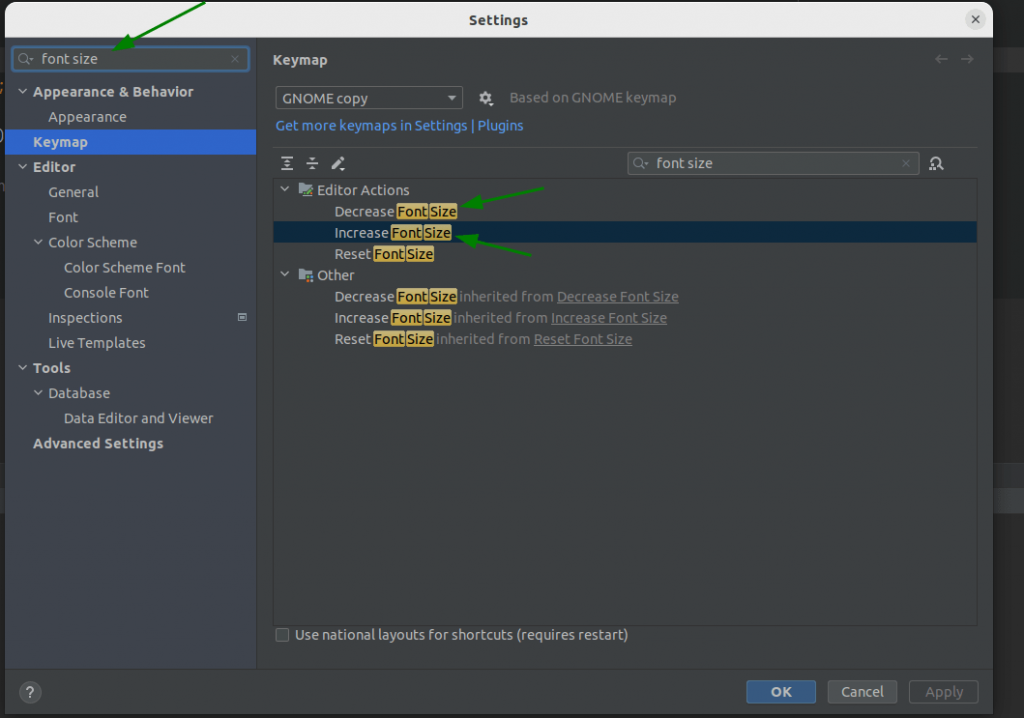
Add mouse shortcut for the Decrease/Increase Font Size:
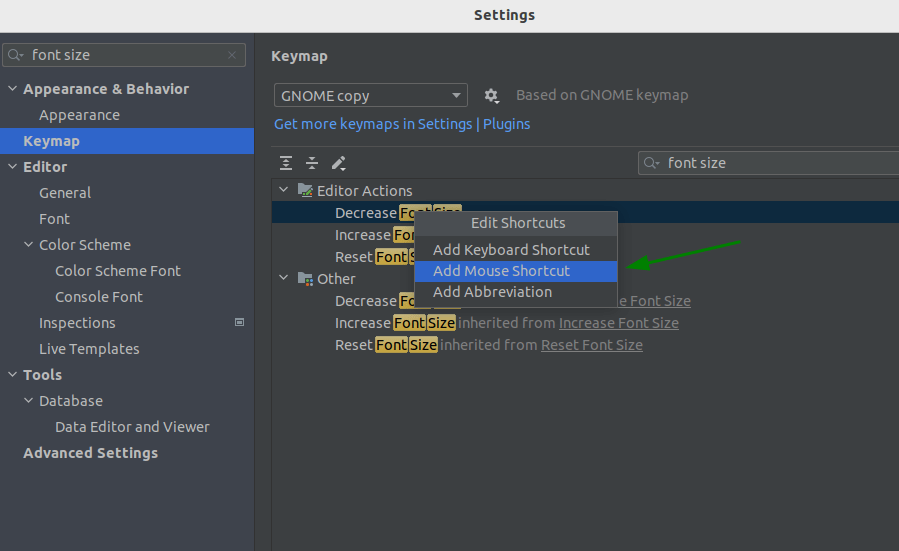
Then you should see the same settings:
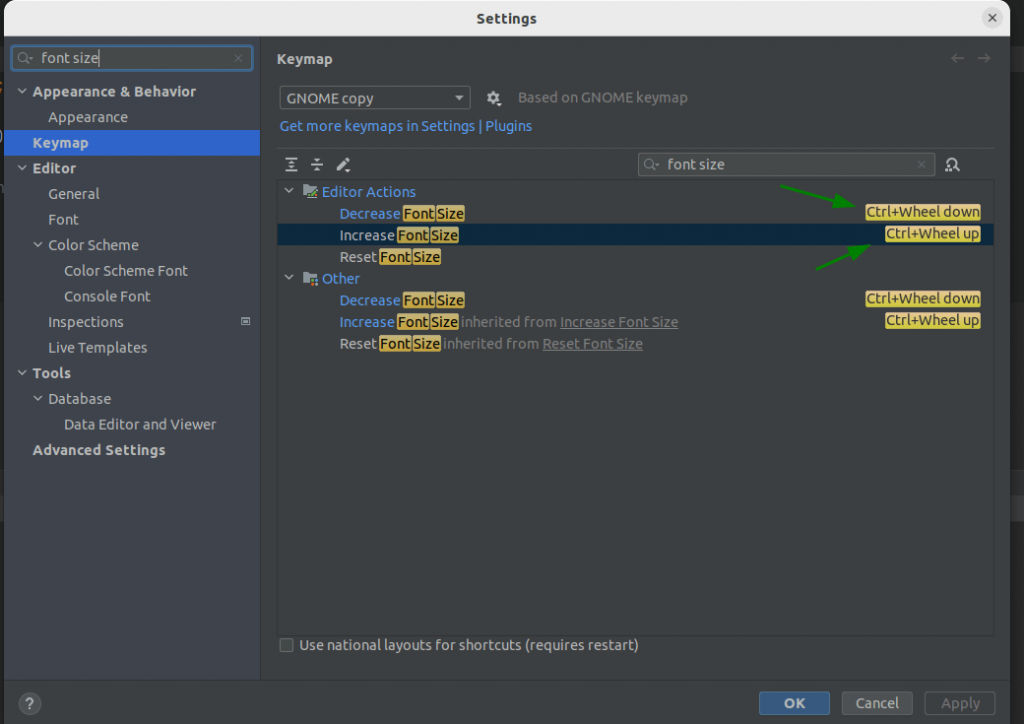
It will allow you to change text and code size easily.
That’s it. Now you can easily change font size using Cntr + Mouse Wheel.